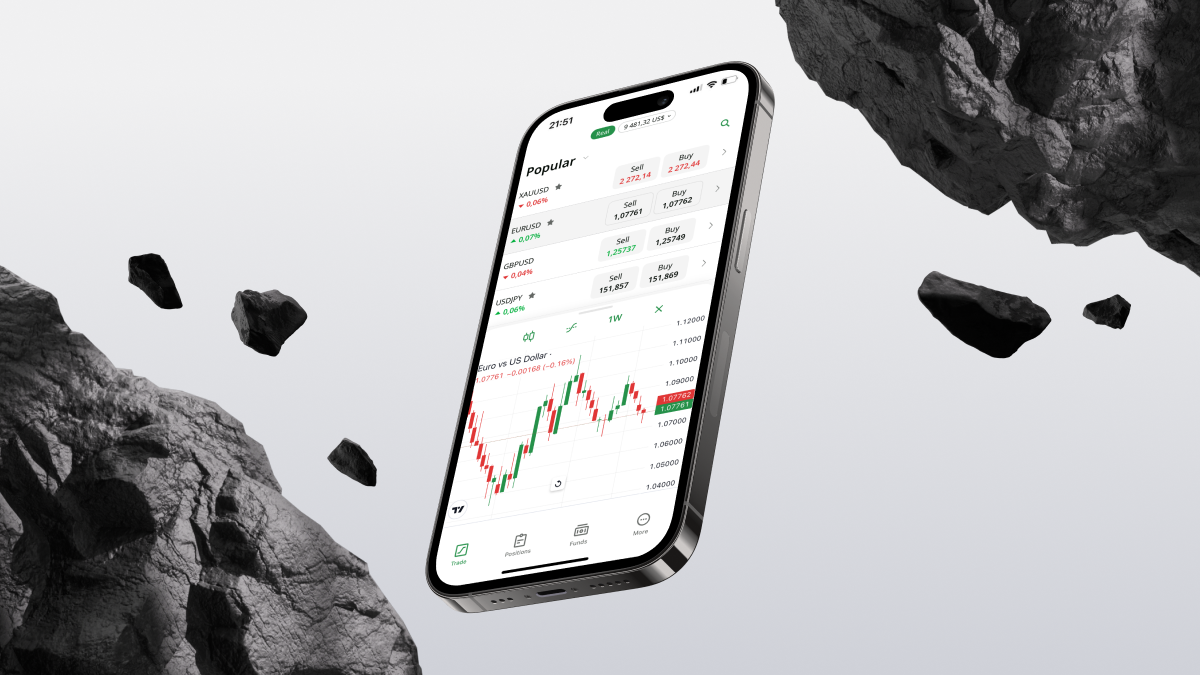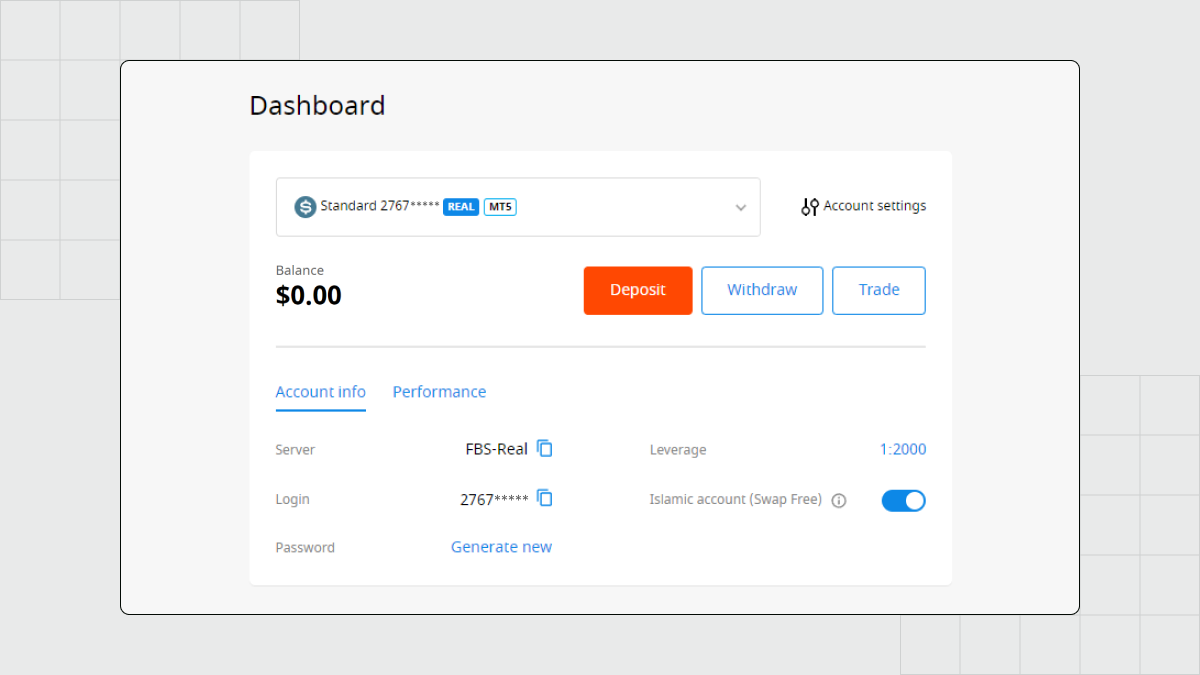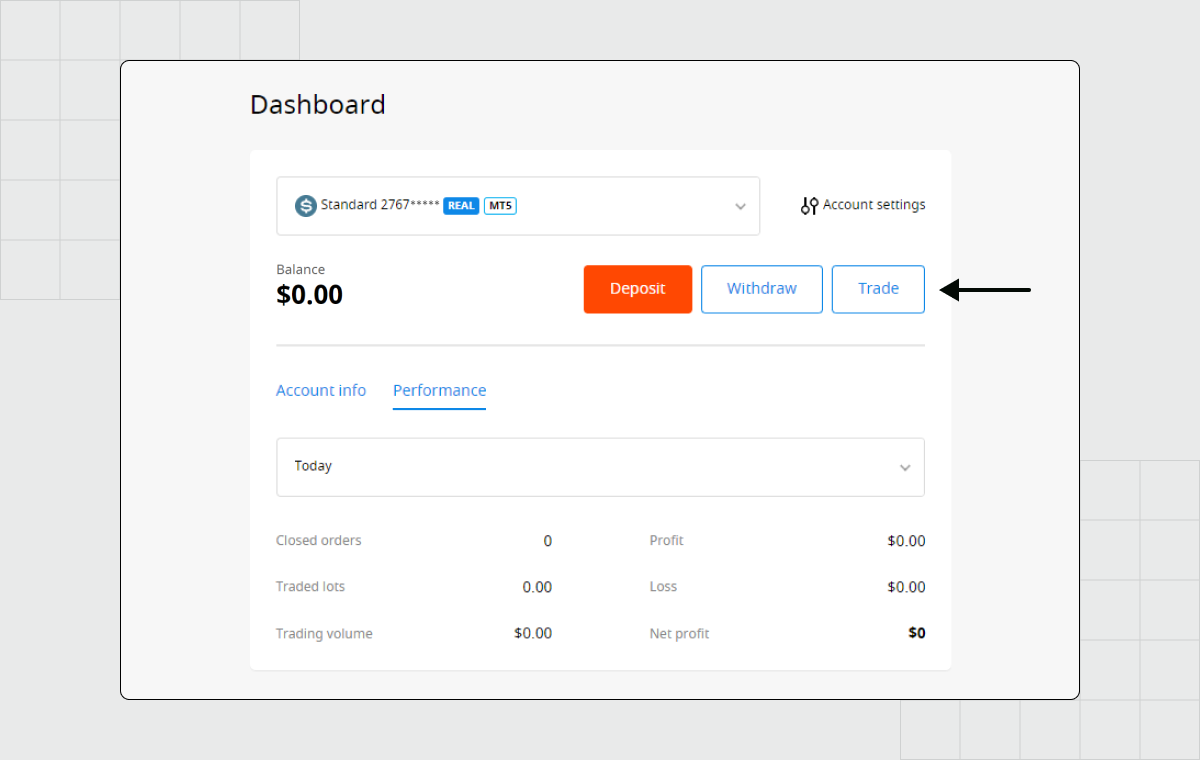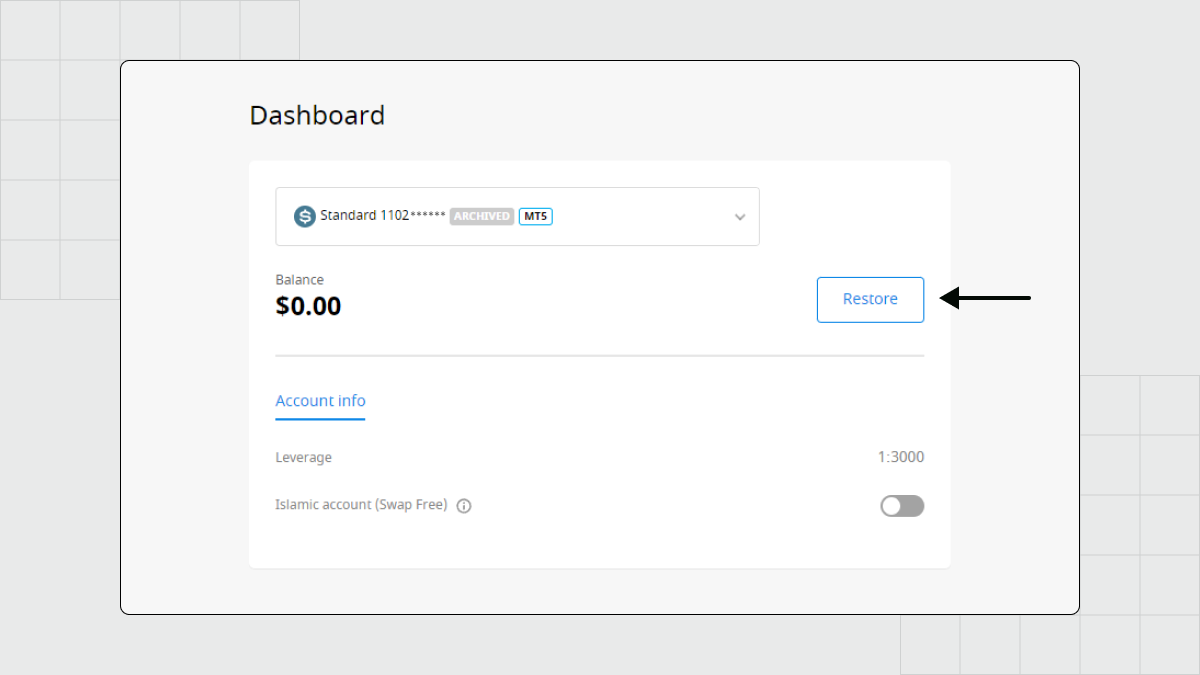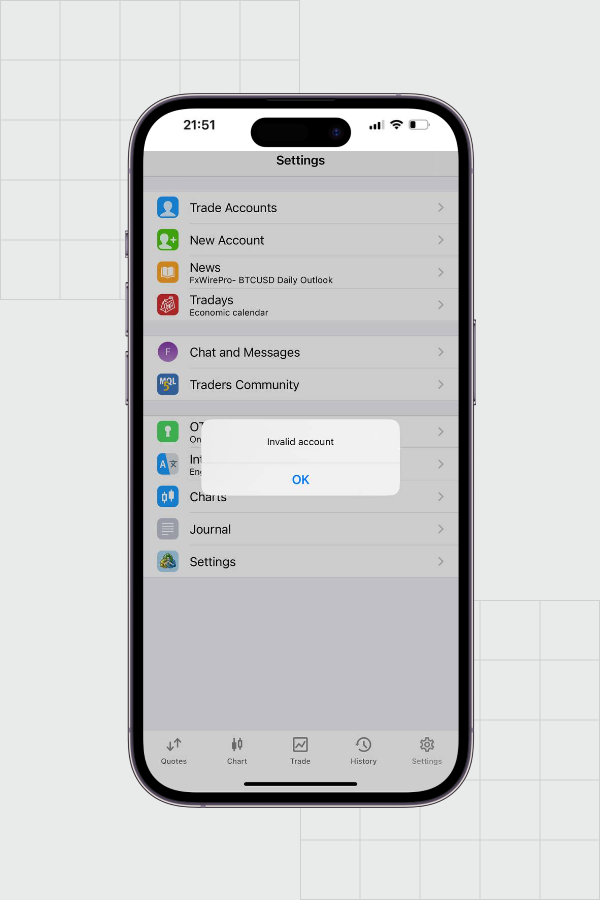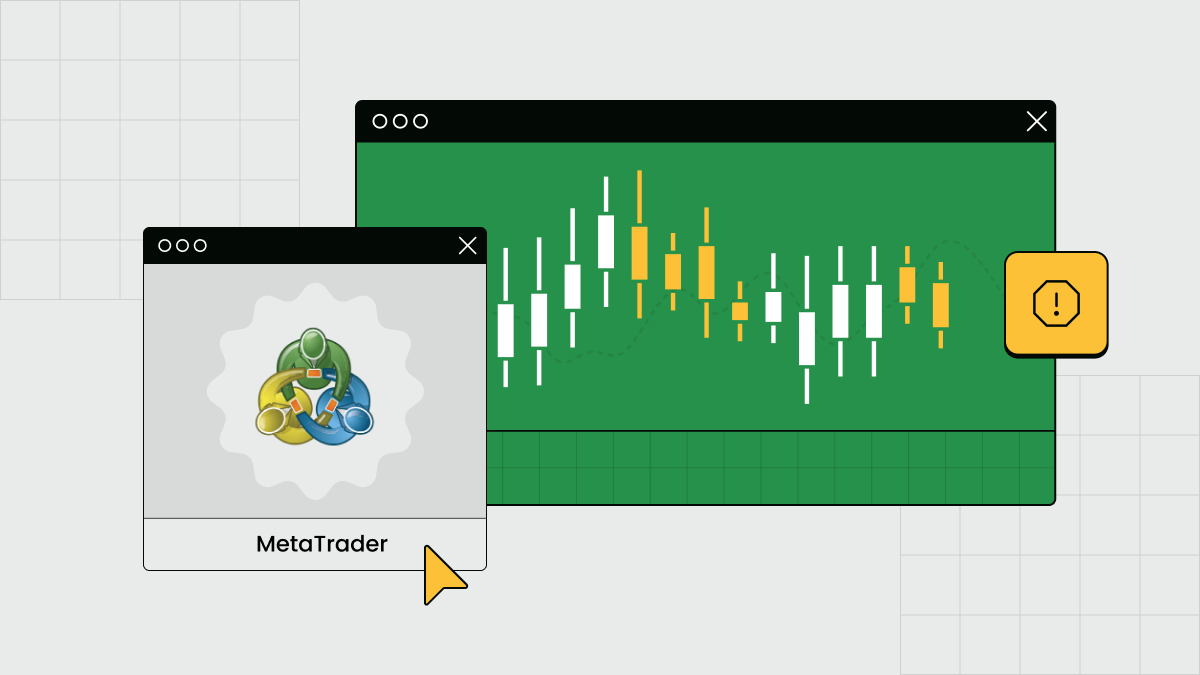
Sometimes, trading platforms may display the “Invalid account” error when traders want to use their accounts. In this article, we’ll discuss how to fix this problem and log in to your trading account. Let’s begin with when the “Invalid account” error is displayed.
Why is the Invalid Account error displayed?
The message “Invalid account” means that the trader cannot log in to their account. Unfortunately, MetaTrader does not specify the reason for the “Invalid account” error when this message is displayed. Here is a checklist of the possible things you can try to fix it.
Update the MetaTrader 5 application version that you use.
Check if your account is deactivated and restore it.
Verify that your trading login and password are correct.
Make sure you are connecting to the correct server.
Check the trading schedule, as the exchange may be closed.
You can fix most problems using the FBS mobile app or Trader Area at FBS.com.
Steps to solve the Invalid Account error
Below are the exact steps to fix the common causes of the “Invalid Account” error.
Enter your login information correctly
A common reason for the “Invalid Account” error in MetaTrader and other trading platforms is entering a wrong server name when you log in.
After you open a new trading account with FBS, you receive a confirmation by email. This email contains your account information, credentials, and server name. You need to enter these credentials when you log in to MetaTrader 5.